In the previous article, I told you how to show or hide lines or markers in an excel line marker chart. In this article, I will tell you how to change the line chart marker’s shape, color, and size with an example.
1. How To Change Excel Line Chart Marker Shape, Color, Size Example.
- Below is the original chart that is generated in the previous article.
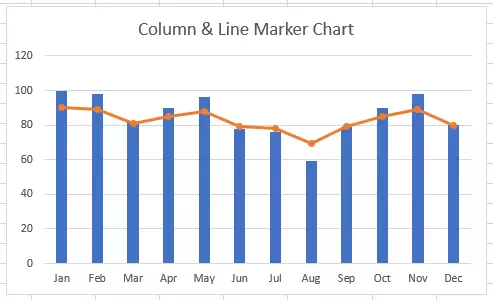
- Below is the target chart, you can see the lines between markers are hidden and the markers has been reshaped to an orange horizontal line. This can make the difference between the 2 series ( revenue & average ) exactly.
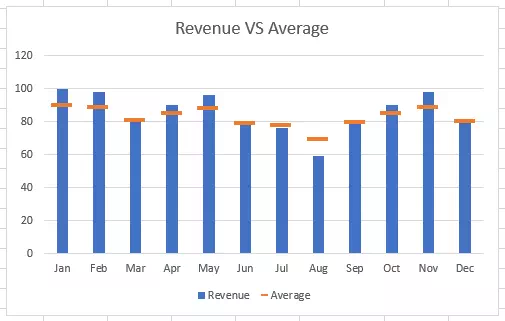
- Now I will tell you how to implement the above graph.
- Click the orange line in the first chart to open the Format Data Series panel on excel right side.
- Click the paint bucket icon ( with the title Fill & Line ) under the Series Options down arrow.
- Click the Line item under the paint bucket icon and select the No line radio button, then it will hide the lines between the markers in the graph.
- Now click the Markers item under the paint bucket icon.
- Click to expand the Marker Options item and select the Built-in radio button.
- Select a marker type from the Type drop-down list, and select number 16 from the Size drop-down list.
- Click to expand the Fill item and select Solid fill or Pattern fill radio button.
- When you select the Solid fill radio button, you can select the fill color from the Color drop-down list.
- When you select the Pattern fill radio button, you can select a pattern from the Pattern list to fill the marker area.
- Click to expand the Border item, then you can configure the marker border properties there.
- You can select the No line radio button to hide the marker border.
- You can also select the Solid line, Gradient line, or Automatic and specify the border properties accordingly.