When it comes to writing efficient and reusable VBA code in Excel, avoiding the use of `.Select` is often emphasized. While it might seem daunting initially, transitioning away from using `.Select` is a crucial step towards writing cleaner, more maintainable code. Let’s explore some strategies to achieve this while still effectively manipulating data in Excel.
1. Directly Referencing Cells and Ranges.
- Instead of selecting cells or ranges, you can directly refer to them in your code.
- This involves explicitly specifying the workbook, worksheet, and cell or range addresses. For example:
Sub SelectRangeDirectly() ' Selecting a Range: Range("A1:B10").Value = 10 ' Avoiding Select and directly referring to cells: Worksheets("Sheet1").Range("A1").Value = 99 End Sub - When you run the above VBA script, you will get the below Excel worksheet data.
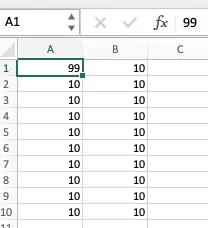
2. Utilizing Variables.
- Using variables to store references to cells or ranges can make your code more readable and flexible. For instance:c
Sub SelecRangeByVariable() Dim ws As Worksheet Set ws = ThisWorkbook.Worksheets("Sheet1") 'Instead of selecting, refer to the cell using the variable: ws.Range("C1").Value = "hello" End Sub
3. Working with Object References.
- You can work directly with objects like `Range` and `Worksheet` without the need to select them.
- This method enhances code clarity and performance. For example:
Dim rng As Range Set rng = ThisWorkbook.Worksheets("Sheet1").Range("A1:B10") ' Perform operations directly on the range object: rng.Value = 10
4. Using With Statements.
- `With` statements allow you to perform a series of actions on a particular object without repeatedly specifying the object name.
- This approach reduces redundancy and improves code readability:
Dim ws As Worksheet Set ws = ThisWorkbook.Worksheets("Sheet1") ' Using With statement to avoid repetitive referencing: With ws .Range("A1").Value = 190 .Range("B1").Font.Bold = True End With
5. Conclusion.
- By implementing these techniques and avoiding the use of `.Select`, you can write more efficient, maintainable, and reusable VBA code in Excel.
- With practice, you’ll find that your code becomes clearer and easier to manage, leading to increased productivity and fewer errors.