In this article, I will tell you how to copy one cell value or a cell range value to another cell or another cell range using a formula with examples.
1. How To Use Cell Reference To Copy Cell Range Value To The Same Or Other Worksheet.
- Below is the source cell range, suppose the below cell range’s worksheet name is worksheet1.
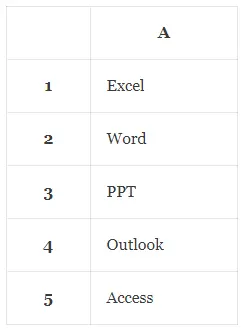
- If you want to duplicate the above cell range A1:A5‘s value in the current worksheet, then you can input the formula =A1 in that cell such as cell C1.
- And then click to select cell C1 and drag the small square on cell C1‘s bottom right corner to cell C5.
- Then it will add a formula in each cell of cell range C1:C5.
- And then it will copy the cell range A1:A5 text value to cell range C1:C5.
- If you want to copy the cell range A1:A5 to another worksheet such as worksheet2.
- Then you should open worksheet2 and input the formula =’worksheet1′!A1 to the cell in worksheet2.
- And then you can repeat steps 3,4, and 5 to copy the A1:A5‘s value to worksheet2.
2. How To Use Other Excel Function To Copy Cell Range.
- Besides using the cell reference, you can also use other excel functions to duplicate cell range.
- For example, you can input the formula =VLOOKUP(A1, A1,1, FALSE) in cell C1, then you can use the autofill feature to copy the cell range.
- You can also input the formula =CONCAT(A1) in cell C1 and then autofill the other cells in cell range C1:C5.
Reference